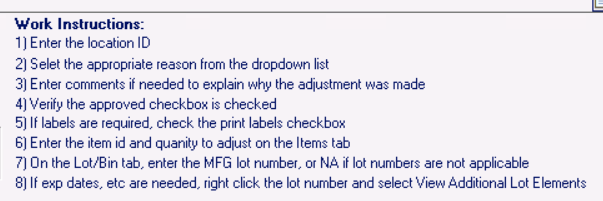One of the more powerful features in Epicor’s Prophet 21 ERP system is the DynaChange Screen Designer. This feature of P21 allows you to change the layout of windows on the screen. This allows companies to improve workflows, streamline data entry, and make the user’s experience better overall. Below are 5 things you can do with DynaChange Screen Designer to improve Prophet 21.
Watch the 5 Tips for DynaChange Screen Designer, With Tutorials!
Screen-Only Fields
Screen-Only Fields were added to Prophet 21 in version 12.16. They were improved in 12.17 to allow you to add a screen-only field anywhere in the system where the field chooser is available. Previously, in 12.16, the feature was only available if you able to add a new or existing database column. The benefit of a screen-only field is that it is not bound to a database column in P21. This is very useful when you need to accept input from a user for a business rule, but you do not need to save the information in the database.
Hide a Column, Even When it is Locked
Sometimes you want to make a column invisible, but the checkbox to change the field’s visibility is disabled. This can be very frustrating, especially when it seems like such a simple change. There are other times when you can hide the field, but then there is an unintented side effect and the widow starts having errors.
For example, hiding the Company ID field in Order Entry can cause problems with code execution during the Order Entry process. Fortunately in both of these cases, there is a workaround. Setting the column width to 1 will make the column essentially invisible on screen. If, by chance, there is a remnant of the field displayed on the screen, simply move it next to the edge of another field so it blends in. Don’t forget to check the tab order if you do this. You do not want people tabbing into an invisible field.
User Defined Fields
Adding a user defined field to Prophet 21 is a great way to extend system functionality. One of the most common complaints I hear about ERP systems is that they don’t quite capture all of the data that a company wants to have. This is where user defined fields really shine.
Prophet 21 makes it a fairly straightforward process to add one. There is a wizard built into DynaChange Screen Designer that allows you to add the field. The fields are stored in tables that are related to the main data, but with a suffix of: ud For example, if you add a user defined field to purchase order header: po_hdr The name of the table containing your user defined field will be: po_hdr_ud If the table does not exist already, the wizard will add it for you.
Computed Fields
Another feature of DynaChange Screen Designer is the computed field. Computed fields allow you to use business logic to calculate values on the fly in P21 that can then be displayed on screen. There are many different functions available for the expression in a computed field. Arithmetic, Comparison, Date Manipulation and Aggregate functions are just a few those that are in the system. These functions can be applied to any field on screen, allowing you to shape and improve the quality of information delivered to the user.
Idea: On Screen Work Instructions
The last tip I would like to give you for DynaChange Screen Designer is to make the most of the blank screen space in common transaction windows. One way to do this is to add simple, yet clear work instructions and hints on the screen wherever you can. This helps reduce the training curve for new employees. It also helps cut down on errors caused be people trying to guess at the right thing to do.
Pictured here are on screen work instructions developed for inventory adjustments. This is just an example of something you can do to help improve productivity and reduce data entry errors in P21. If your users are having issues remembering what they need to do on a given screen, I highly recommend adding on-screen work instructions to the window if you can.
Last Thoughts on DynaChange Screen Designer
Screen Designer is powerful feature in P21. That said, it is important to be prudent with screen changes. There is a performance hit whenever you change a screen. This hit will cause an increase load time for the window. For most windows, this is not going to be that noticeable. However, for a window like Order Entry, which is already slow, it could be an issue.
Remember to test in a play database, and I hope you have lots of luck!
Want to know more about Prophet 21? Read Here