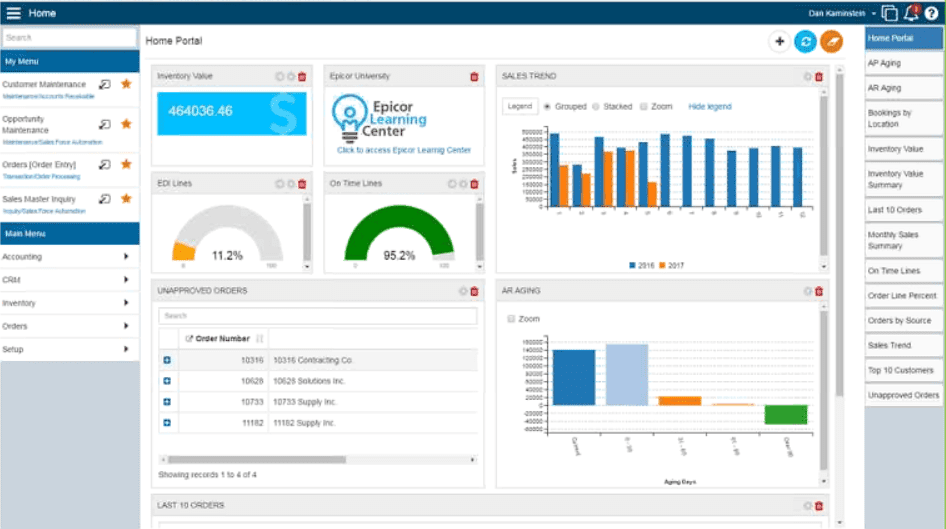The Epicor Prophet 21 ERP system has recently been given a major new feature, a web enabled client. This represents a major step for Epicor regarding the architecture of one of their flagship ERP software systems. Introduced at Insights 2017 in Nashville, TN, Epicor is going a long way to promote this new version, and it seems clear from the last several presentations I have heard, that this is the future of the software for them.
The Epicor Prophet 21 ERP system has recently been given a major new feature, a web enabled client. This represents a major step for Epicor regarding the architecture of one of their flagship ERP software systems. Introduced at Insights 2017 in Nashville, TN, Epicor is going a long way to promote this new version, and it seems clear from the last several presentations I have heard, that this is the future of the software for them.
Epicor Prophet 21 System Architecture
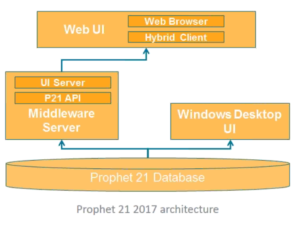
Image Credit: Epicor
Traditionally, Epicor Prophet 21 has run in a traditional client-server architecture. The client software is a 32 bit application that is installed either on the user’s machine or on a terminal server. The database sits on Microsoft SQL server. With Prophet 21 version 2107.1, Epicor is now supporting both Windows Server 2016 and SQL Server 2016.
The web enabled client has more moving parts. The database is still the same. For clients, a middleware/web server must be built to provide user access. The middleware and the web application can be installed on the same web server. The web server application makes API calls to the middleware. The middleware then makes calls to the database. With this release, Epicor Prophet 21 now has a full database API. Previously, the API was not fully implemented across the database
Clients for the Web Application
Users can access the web client using either their web browser or via a special hybrid client. The hybrid client is an application that is installed on the user’s machine, and it acts like a wrapper or a special browser that accesses the web client. The hybrid client allow the application to function more like a traditional desktop application. The Windows task bar will have a task for each open window in P21. Printing from the Epicor Prophet 21 hybrid client is more like a traditional windows application, or the current P21 desktop application.
The P21 web application also works with a standard web browser. Personally, I have done some initial testing with Chrome, Firefox, Edge, and Internet Explorer 11. Overall, the experience across browsers is about the same. The only thing I really noticed is that IE 11 had some usability issues. For instance, there is a progress bar type of animation visible at the top of the app while the system is loading data. This di not render in IE 11 during my testing, so it might make users think the system is hung up.
Installing the Epicor Prophet 21 Web Application
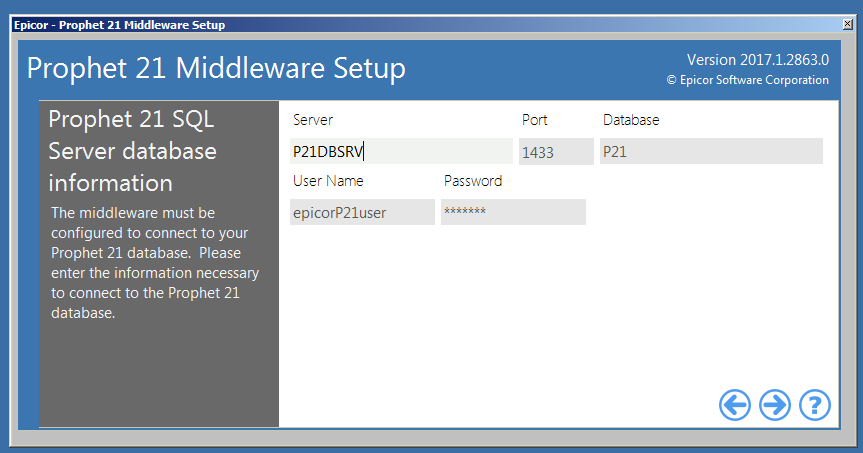 Installing the middleware and the web application is a pretty straightforward process. The installation guide provided with the software was adequate to get everything installed. The first step is to configure the server to be able to run the Epicor apps. This involves installing certain roles and features like Internet Information Services (IIS), for example. You will also need to install an SSL certificate. It is possible to do this with a self-signed certificate, but I highly recommend buying one, especially if you plan to provide access over the Internet to Epicor Prophet 21. You will also have to upgrade your database to whatever 2017 build you are installing.
Installing the middleware and the web application is a pretty straightforward process. The installation guide provided with the software was adequate to get everything installed. The first step is to configure the server to be able to run the Epicor apps. This involves installing certain roles and features like Internet Information Services (IIS), for example. You will also need to install an SSL certificate. It is possible to do this with a self-signed certificate, but I highly recommend buying one, especially if you plan to provide access over the Internet to Epicor Prophet 21. You will also have to upgrade your database to whatever 2017 build you are installing.
Next, you will need to install the middleware application. I will give Epicor credit here. They have now switched over to using a proper installer for their applications, including the traditional desktop client. This helps the process move along more smoothly. There is a wizard that walks you through the configuration, and then it is checked by the installer at the end.
The web app uses the same installer and configuration process as the middleware. The web app itself is small and lightweight. Epicor indicates that there is no problem installing both the web application and the middleware on the same server. Having said that, they do caution against running the middleware and classic desktop application on the same server. Additionally, Epicor recommends not installing the middleware on the same server as the database. Finally, you can use multiple web servers in a load balanced configuration. Epicor has indicated that their load balancing is very simplistic. This leads me to believe that it might be a simple round robin type of load balancing.
Initial Testing Review
I have been doing a fair amount of test driving in the web app over the last few weeks. The main workflows, like quote to cash, are all there. The screen layouts are the same as the classic desktop. They have to be since both platforms share the same DynaChange screen designer changes. Below is a snapshot from a recent presentation from Epicor that shows the order entry window.
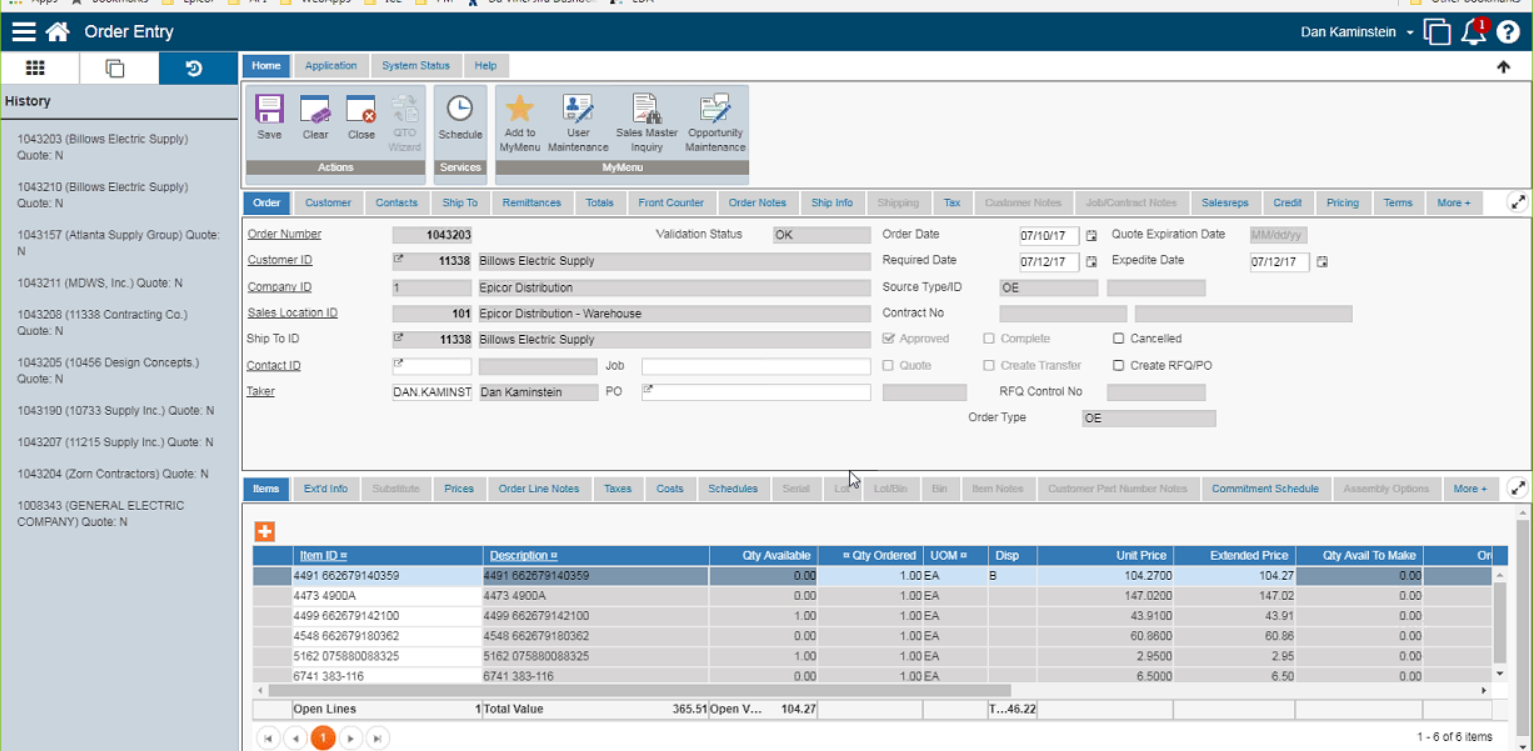
Image Credit: Epicor
Other Observations
- Colors and text changes do not come through with DynaChange screen designer.
- DynaChange rules work differently when the rule raises a message box or other form. You will have to do some rework on any rule that does this. Additionally, we found rule execution on the web app was trying to connect to the database as the web server machine account instead of the user. We will have to rework rules that connect to the database.
- I did not like that there is no way to tell what client a user is connecting with from a DynaChange business rule. This would allow developers to code a single rule that could respond differently based on the client being used. I heard today during an Epicor presentation that this feature is under development. This is good news.
- It took me a few minutes to figure out that you must disable your pop-up blocker. This comes into play when you click on a menu item. Depending on where you click on the menu item, the window will load in the current tab or a new one. By default, it opens in a new tab, but if you click the icon to the left of the star (favorite) icon, it will load in the current tab.
- Any browser or URL based portal will have to have an SSL connection, otherwise the portal will load in a separate tab. An error message displays to the user that the portal must use an SSL connection.
- Printing in a browser is a lot like google docs or any other web app. You first create a PDF that opens in a separate tab, then you print it. Additionally, the web app only supports Crystal. Companies using Adobe Forms will have to convert to Crystal.
Final Thoughts
I have just been doing some initial testing on the web client, and have not been able to do a deep dive just yet. There are a couple of issues with middleware that Epicor is working with me on. Epicor is adding features and window to the Epicor Prophet 21 web application with each patch they release. Currently these releases happen every two weeks or so. We have tested up to release 2899 so far. I will also say that Epicor’s support in fixing issues has been good.
For the most part I am pretty happy with the web app. It scales well on a tablet, and the browser compatibility meets expectations. I hope to learn more about it once we do some deeper testing. I will definitely post more as I dive into it deeper.
It would be easy for me to nit pick the shortcomings of the web app. To be sure, it is not a complete solution just yet. However, I think it is important to keep in mind that this is the first release of the app, and it is sure to improve over time. My sense (and this is strictly my opinion) is that over time, Epicor will want to standardize on the hybrid and the browser client. I think this is a long way off, but when you look at it, it feels like the hybrid client will be the eventual replacement for the classic desktop. From a development and maintenance standpoint, this would make the most sense. Again, this is an opinion on my part, I have no info from Epicor on that.
More Posts about Epicor Prophet 21.