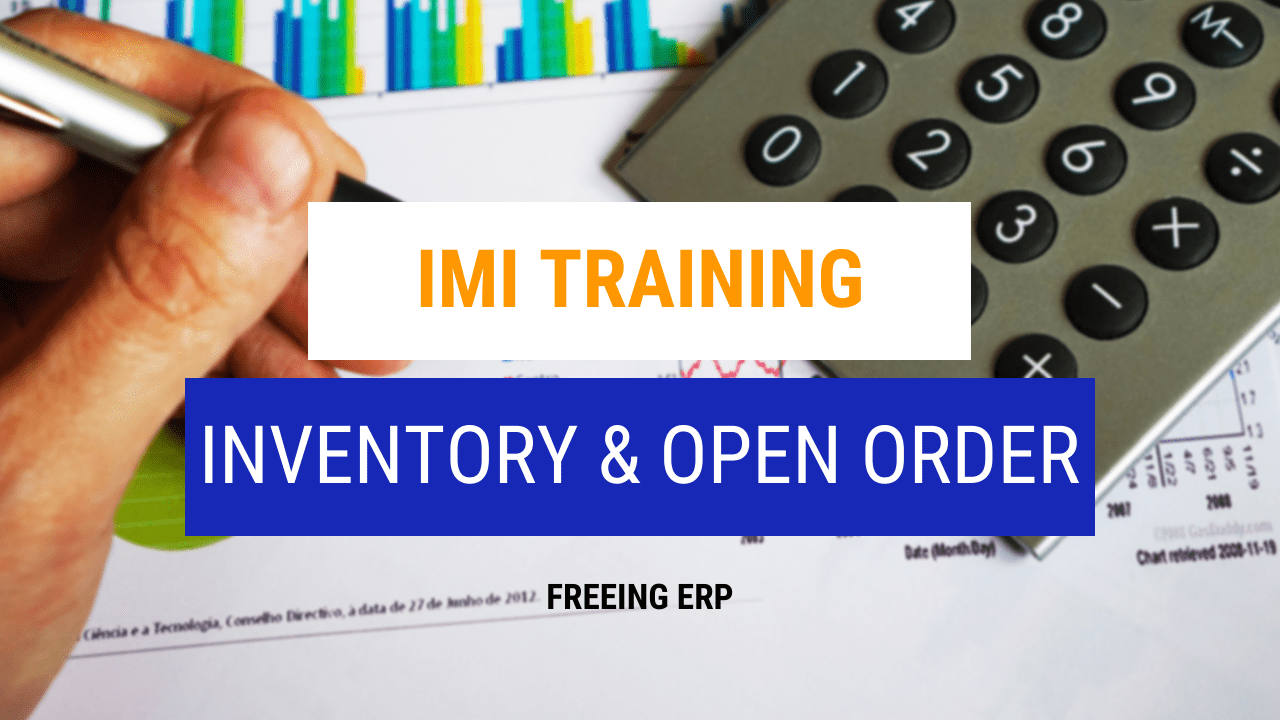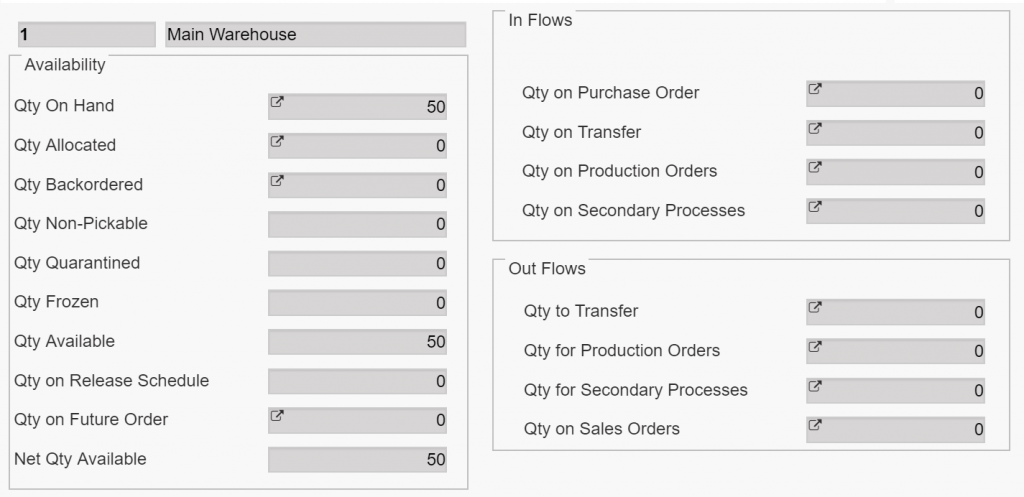The Inventory and Open Order Tabs
In today’s post, we will discuss the Inventory and Open Order tabs in Item Master Inquiry. If you haven’t seen our post on the basics of Item Master Inquiry, check it out (here). Throughout that video, we cover several different topics about Item Master Inquiry. These topics include sorting, navigation, and the Criteria tab. Today’s in-depth look will include learning what you can view and do in the Inventory tab! It will also include all of the useful information and features in the Open Order tab! Check out the video below to learn all about it!
The Inventory Tab
After you have populated the Criteria tab, the Inventory tab will automatically open. From this tab, you can quickly view the total quantities and stock status of an item by location. By clicking on a Location ID, you are able to see even more information on the item. In the lower part of the window, you can find a lot of information on the Location ID that you selected. This information includes Availability, In Flows, and Out Flows.
The Open Order Tab
The Open Order tab displays information on all order lines that have not been fulfilled. On this tab, you have three ways that P21 can display the information using the Availability field. From the Availability tab, you can either select Yes, No, or Both. If you select Yes, P21 will only show transactions that have been approved. By selecting No, P21 will only show transactions that are unapproved. Selecting Both will show you unapproved and approved transactions.
Check Out Our Social Media!
If this video added value to your life, check out our social media! You can subscribe to our YouTube channel (linked here) where we post new P21 videos. To follow along as we share general business insights and targeted P21 tips, visit our LinkedIn.