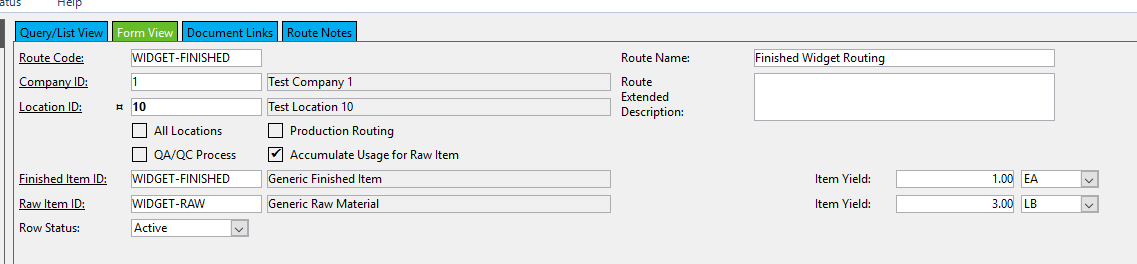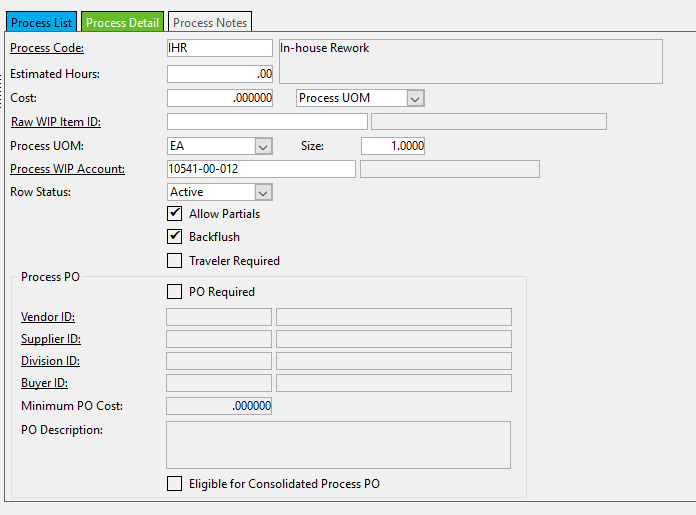Today’s Prophet 21 help related post is going to focus in the secondary process / manufacturing area. Though the Epicor P21 system is not strictly speaking designed for manufacturing, there are some features that do allow you to convert raw material into finished product. In a previous post, we covered the basics of the Process Transaction. Today we are going to add to that foundation by talking about the pre-defined route.
What is a Route and Why Do I Need it?
In the simplest terms, a route is a road map. It is a set of repeatable instructions for making a product. The route tells Prophet 21 how many units of raw material are needed to make a unit of finished goods. It also lists the steps needed to complete the manufacturing process.
Pre-defined routes in Prophet 21 help when you are making the same items over and over again. Without a route, users must fill out all of the information in the process transaction each time the finished item is made. The pre-defined route simplifies this process by filling in the process transaction fields when you select the route.
Using the route not only speeds up process transaction creation, it also reduces errors since users are not creating all of the steps manually. As an added bonus, when entering an item on a sales order with a pre-defined route, the process transaction can be automatically created by P21 from Order Entry without additional user interaction. To to this, you only have to set the item as an M disposition in the order.
Prophet 21 Help – Pre-defined Route How To
The pre-defined route is generally divided up into 2 sections, a header section and a detail section. The header section focuses on specifying the raw material and the finished item. The detail section focuses on the steps to complete the manufacturing process.
The Header
Most of the header section is fairly self-explanatory. The route needs a name and a description, and you must specify the raw material and the finished good being made. However, there are a few key fields that are worth mentioning in a little more detail
- Item Yield: This answers the question “how much raw material does it take to make a finished unit” In the graphic above, one each of the finished item will use 3 pounds of raw material. P21 uses this information to calculate needed raw material when you specify how many finished goods to make in a process transaction. Note that you do not have to use the same unit of measure for the finished item and the finished good. You can mix and match as needed.
- All Locations: Is the route valid at all locations or just one? It is an all or nothing proposition. You either make it valid for one location or all of them.
- QA/QC Process: This is a special type of route that only triggers when receiving product into inventory. It is used to manage additional processes that happen when you need to receive goods but keep them out of inventory until the process is complete. It doesn’t convert raw material into finished goods.
- Accumulate Usage For Raw Item: Do you want to consider a process transaction to be usage of the raw material? This allows you to utilize PORG and other forecasting features of P21 for raw material consumed when this route is used.
Note: The Production Routing checkbox is disabled, and I was not able to find any documentation for it.
Detail Area
The next part of this Prophet 21 help post deals with the detail area of the pre-defined route. This is where all of the steps are created. Adding steps to a route is the same as adding them to a process transaction. There is no difference. Below are some of the key fields you need to be aware of
- Cost: This specifies a unit cost to add to the finished good based on completing the step. You might want to add 5 cents each for packaging labor as an example.
- Process UOM and Size: This the unit of measure and the factor that displays on the paperwork. You can try to use this to account for unit of measure changes, making the process of moving material more intuitive. Remember that process transactions always work in the base unit of the raw material. This field allows you to affect that number.
- Allow Partials: Can some of the material be moved, or is it all or nothing?
- Backflush: Can you skip this step and go to the next one, and then just assume the previous step was completed?
- PO Required: These fields determine if a Process Purchase Order is needed and what vendor it should go to. This is useful when sending goods outside for additional processing. You can also make it eligible for consolidation.
Last Thoughts
If you use secondary process and you are processing the same items repeatedly, then a pre-defined route is probably a good fit for your situation. At a minimum, the route will speed up the entry of transactions. It also streamlines process creation from Order Entry. Finally, it cuts down on mistakes and centralizes the key information for manufacturing a product.
For more Prophet 21 help, visit our P21 Knowledge Base.